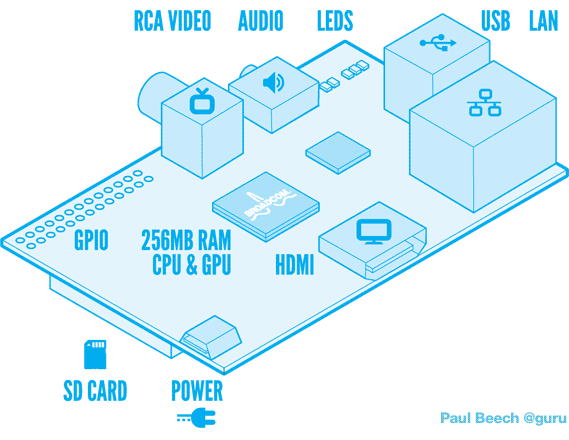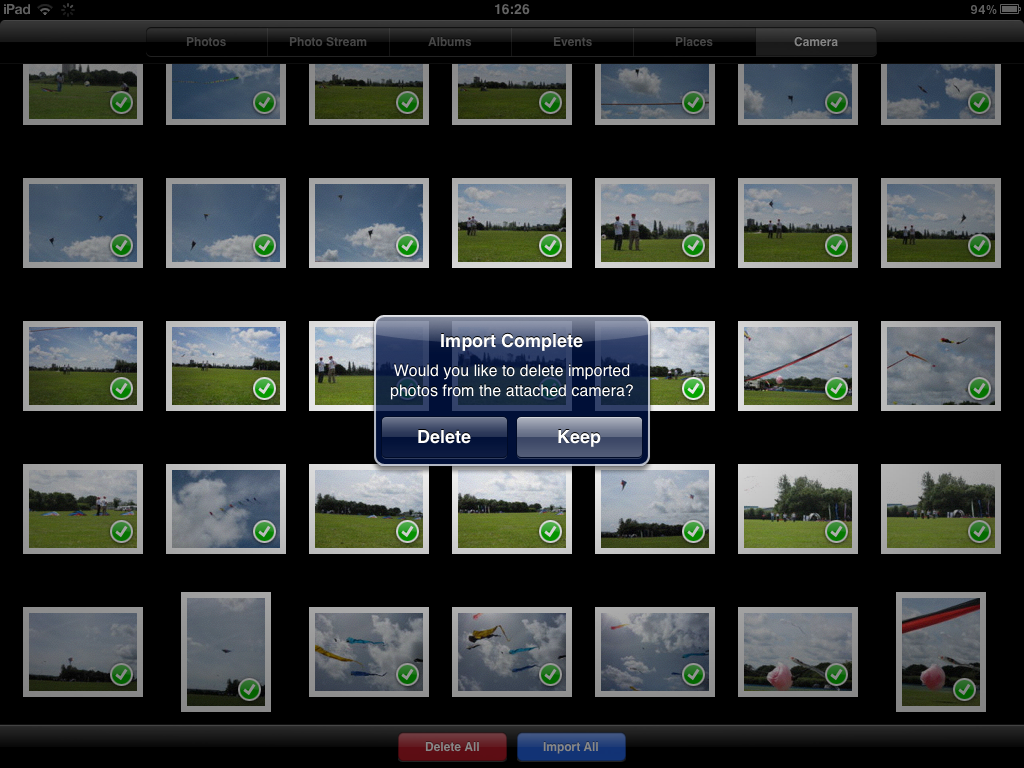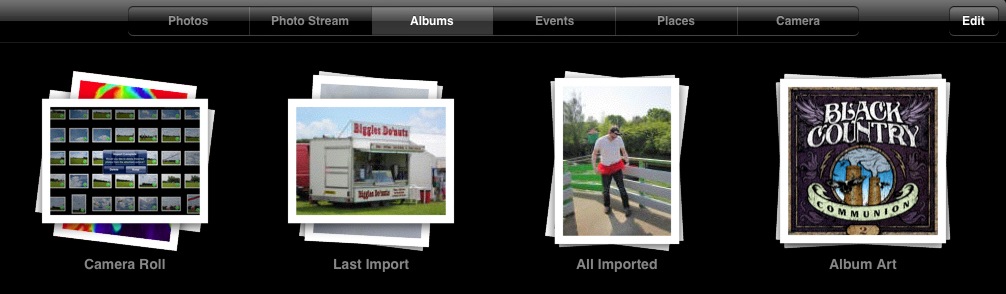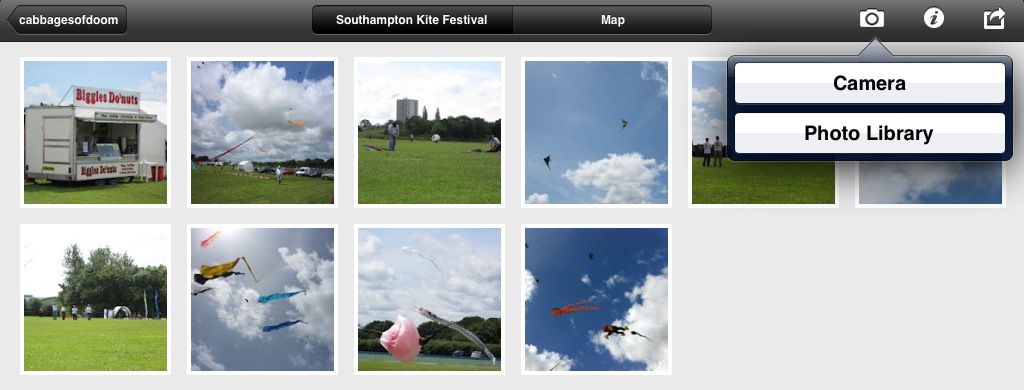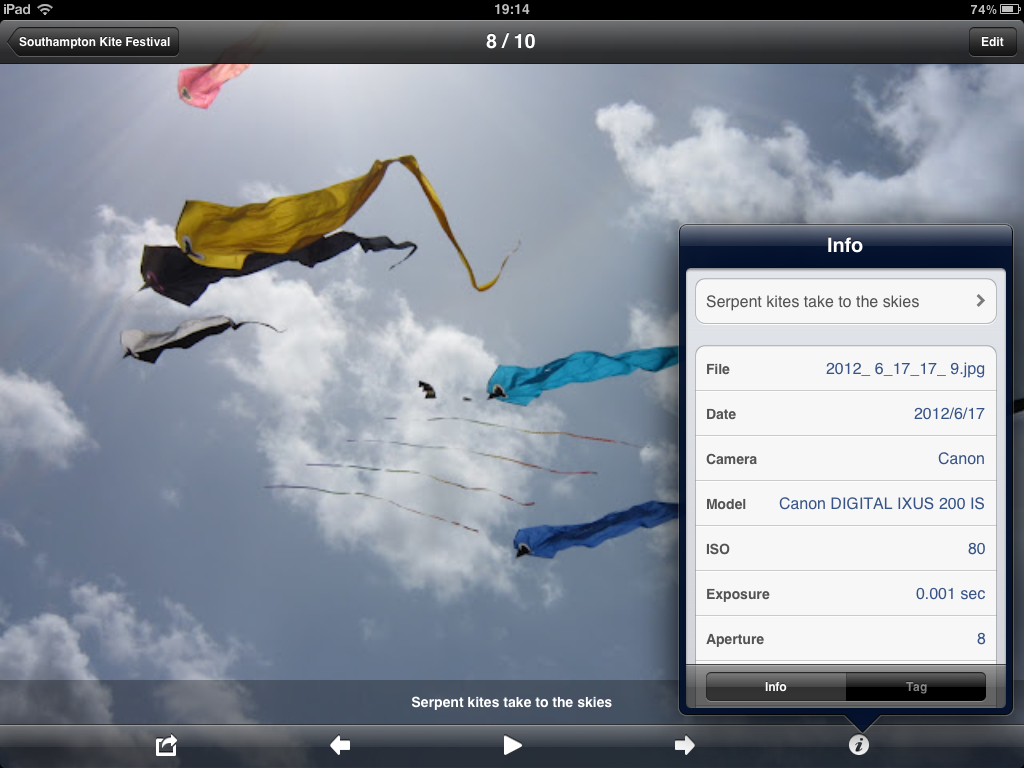This is my 200th blog post and I've had my iPad for around a year now, so it seemed like a good time to reflect on using the iPad for writing in general, and blogging in particular.
I'll start by saying that I really love my iPad and it's great for the main things that I had in mind when I bought it. It's
handy for conferences, makes email feel like fun rather than a chore, and is a joy for web surfing - as long as you don't need flash of course! Reading PDFs is good with iBooks and better still if you need to annotate them and invest in the
iAnnotate App. With
ArtStudio and a stylus, it's great for drawing too. I love the way it's so easy to share and access files between my iPad and other devices using Dropbox, and the way that pictures taken with my iPhone are almost instantly available on my iPad through Photostream.
But... there are situations in which the iPad is not great, which are basically any situations in which a lot of typing is needed. For text-rich
output, the iPad is fantastic but text-rich
input just isn't its thing.
The problem is not a software issue. The OfficeHD App that I invested in early on is rather rubbish and buggy, to be honest, but the later Apple offering,
Pages, works really well (even if it is one of the more expensive Apps out there). The problem is just that, even with the big touchscreen keyboard, you just can't type so quickly and instinctively as with a "real" keyboard.
I did invest in a wireless keyboard when I bought my iPad and, as a piece of kit, it works really well. It pairs cleanly and easily via bluetooth and has the usual delightful Apple keyboard feel that makes it a pleasure to type with. The problem is that it is just not that practical to use it with a iPad. You cannot easily, for example, balance both the iPad and the keyboard on your lap, as you can with a laptop. (It's called a laptop for a reason!) Although you can set up the iPad on a desk and sit the keyboard in front of it, this solution only really works if you
only want to type. Without a mouse as well, it is a real pain whenever you want to use any of the functions that require touching the screen.
This is a particular problem when blogging, possibly due to my choice of
blogger as host. In my hands, the WYSIWYG "Compose" mode does not really work on an iP* device and, even on Windows, it tends to add lots of unwanted HTML. (Too many divs!) For this reason, and being a bit of an HTML purest (hence my
(X)HTML ASCII code cribsheet), I do my blog writing through the "HTML" mode. Writing HTML is especially bad on an iPad because of the need to toggle between letters, numbers and symbols. For blogging, my current solution is therefore to email blogger the subject and photos for a blog post from my iPad (or iPhone), and often the core text (if it's short) without any links or formatting, and then use a laptop (or my little netbook, on which I put Linux after Windows 7 killed it), to tidy up, format and/or add to the text/images.
It works but it's a bit clunky. And progess on "Mystic Mog and the Exploding Tortoise" has slowed to, well, tortoise pace. Happily, the answer might be in hand. Having stalked
Mac Rumors for several months awaiting the new
MacBook Air - and saving up my pennies - the new version was
released last week and mine should be winging its way to me before the end of the month.
My website might get some much-needed attention too! ☺